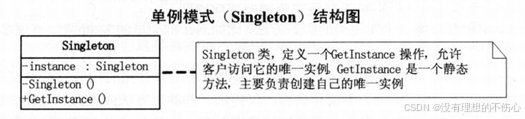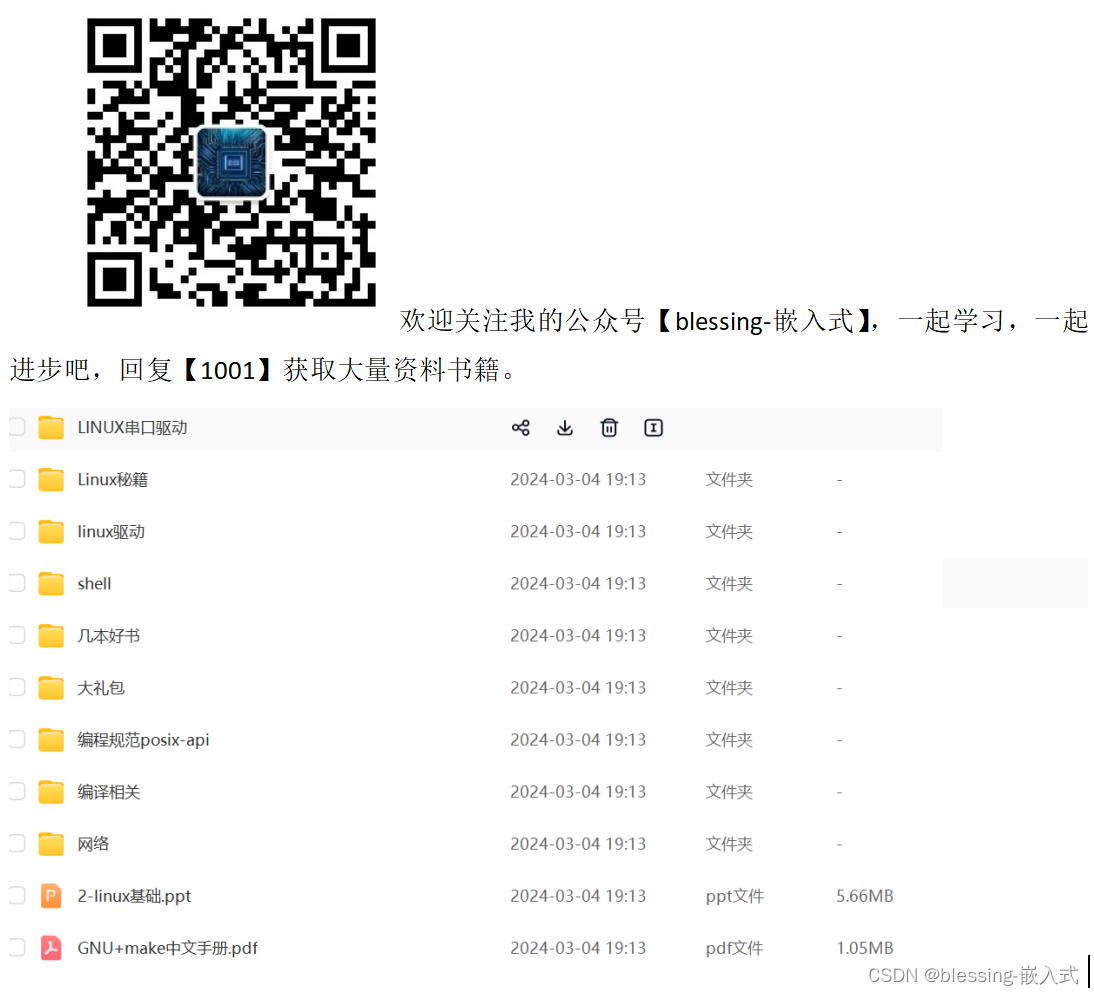Animation
import SwiftUI
struct AnimationBootcamp: View {
@State var isAnimation: Bool = false
var body: some View {
VStack{
Button("Button"){
withAnimation(
Animation
.default
//重复
//autoreverses: true:A-B-A-B
//false: A-B,A-B
.repeatForever(autoreverses: true)){
isAnimation.toggle()
}
}
Spacer()
Rectangle()
.fill(isAnimation ? .green : .red)
.cornerRadius(isAnimation ? 10 : 50)
.frame(
width: isAnimation ? 300 : 100,
height: isAnimation ? 300 : 100)
//移动距离
.offset(y: isAnimation ? 200 : 0)
//转动角度
.rotationEffect(Angle(degrees: isAnimation ? 360 : 0))
Spacer()
}
}
}
#Preview {
AnimationBootcamp()
}
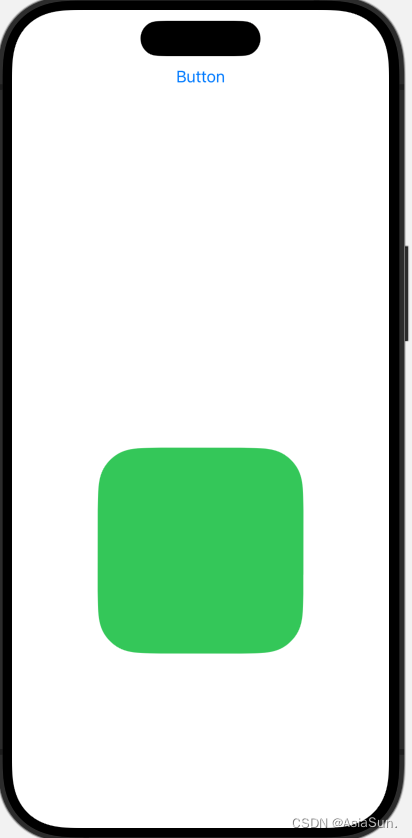
Transition
import SwiftUI
struct TransitionBootcamp: View {
@State var isShowView: Bool = true
var body: some View {
ZStack(alignment: .bottom) {
VStack {
Button("Button") {
//等价于:isShowView = !isShowView
isShowView.toggle()
}
Spacer()
}
if isShowView {
RoundedRectangle(cornerRadius: 30)
.frame(height: UIScreen.main.bounds.height * 0.5)
//从什么地方进,从什么地方出
.transition(.asymmetric(
insertion: .move(edge: .leading),
removal: .move(edge: .bottom)))
///动画:慢进慢出
.animation(.easeInOut)
}
}
///忽略底部的间隙
.edgesIgnoringSafeArea(.bottom)
}
}
#Preview {
TransitionBootcamp()
}
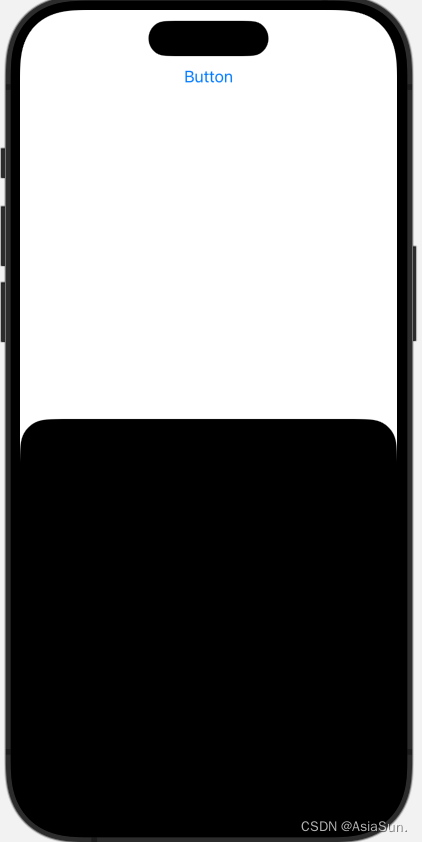
Sheets
import SwiftUI
struct SheetsBootcamp: View {
@State var isPresented: Bool = false
var body: some View {
ZStack {
///绿色背景
Color.green
.edgesIgnoringSafeArea(.all)//全部填充满
Button(action: {
isPresented.toggle()
}, label: {
Text("pop另外一个view")
.foregroundColor(.green)
.font(.headline)
.padding(20)
.background(Color.white.cornerRadius(5.0))
})
///pop出下一个view
.sheet(isPresented: $isPresented, content: {
NextSheetsBootcamp()
})
///全屏出现
.fullScreenCover(isPresented: $isPresented, content: {
NextSheetsBootcamp()
})
///方法二:Transition
ZStack{
if isPresented {
NextSheetsBootcamp(isPresented: $isPresented)
.padding(.top, 100)
.transition(.move(edge: .bottom))
.animation(.spring)
}
}
//设置了视图的堆叠顺序(不加这个,也有动画效果)
.zIndex(2)
///方法三:Animation
NextSheetsBootcamp(isPresented: $isPresented)
.padding(.top, 100)
.offset(y: isPresented ? 0 : UIScreen.main.bounds.height)
.animation(.spring)
}
}
}
///出现的新View
struct NextSheetsBootcamp: View {
///固定写法
@Environment(\.presentationMode) var presentationMode
var body: some View {
///关闭按钮在左上角
ZStack(alignment: .topLeading) {
Color.red
.edgesIgnoringSafeArea(.all)
Button(action: {
///点击按钮,关闭popView
presentationMode.wrappedValue.dismiss()
///方法二、三的关闭
isPresented.toggle()
}, label: {
Image(systemName: "xmark")
.foregroundColor(.white)
.font(.largeTitle)
.padding(20)
})
}
}
}
#Preview {
SheetsBootcamp()
}
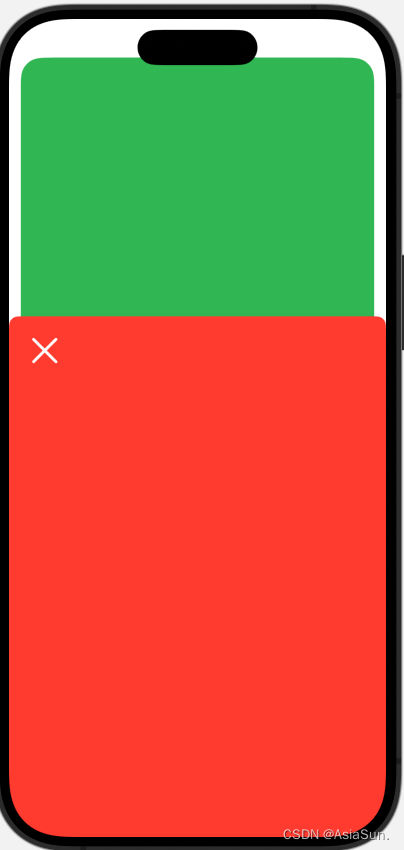
NavigationView
import SwiftUI
struct NavigationViewBootcamp: View {
var body: some View {
NavigationView{
ScrollView {
///需要点击跳转的,加上NavigationLink
NavigationLink("Hello") {
//下一个View的内容
SecondNavigationViewBootcamp()
}
Text("Hello,navigationView1")
Text("Hello,navigationView2")
Text("Hello,navigationView3")
Text("Hello,navigationView4")
}
.navigationTitle("Title")
.navigationBarTitleDisplayMode(.large)
// .toolbar(.hidden)
//leading:左边items
//trailing:右边items
.navigationBarItems(leading:
HStack{
Image(systemName: "person.fill")
Image(systemName: "flame.fill")
},
trailing: NavigationLink(destination: {
SecondNavigationViewBootcamp()
}, label: {
Image(systemName: "gear")
}))
}
}
}
struct SecondNavigationViewBootcamp: View {
var body: some View {
ZStack{
Color.green.ignoresSafeArea(.all)
.navigationTitle("navigationTitle2")
NavigationLink("Click here", destination: Text("第三个Nav内容"))
}
}
}
#Preview {
NavigationViewBootcamp()
}
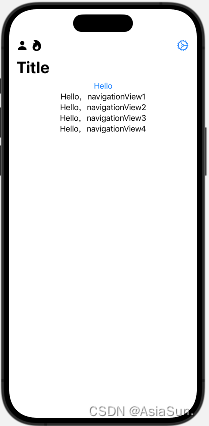
List
import SwiftUI
struct ListBootcamp: View {
@State var fruits: [String] = [
"apple", "banana", "orange", "peach"
]
var body: some View {
NavigationView {
List{
Section {
///for循环
///id: \.self,以自己为index
ForEach(0..<fruits.count, id: \.self){ index in
Text(fruits[index])
.font(.caption)//设置cell的样式
.foregroundStyle(.white)
.padding(.vertical)
}
///左滑删除
.onDelete(perform: { indexSet in
fruits.remove(atOffsets: indexSet)
})
///section的背景颜色
.listRowBackground(Color.blue)
} header: {
HStack{
Text("Fruits1")
Image(systemName: "flame.fill")
}
//设置section的样式
.font(.largeTitle)
.foregroundColor(.orange)
}
Text("----------")
Section {
ForEach(fruits, id: \.self){ fruit in
Text(fruit)
}
///没有实现,不能正常保存
.onMove(perform: { indices, newOffset in
fruits.move(fromOffsets: indices, toOffset: newOffset)
})
} header: {
Text("Fruits2")
}
}
///样式,类似group\plain
//.listStyle(.insetGrouped)
.accentColor(.purple)//没起作用
.navigationTitle("Navigation Title")
.navigationBarItems(
leading: EditButton(),
trailing: Button("Add", action: {
fruits.append("watermelon")
}))
}
.accentColor(.red)
}
}
#Preview {
ListBootcamp()
}
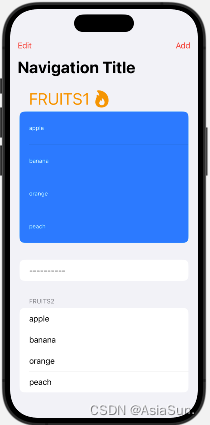
Alert
import SwiftUI
struct AlertBootcamp: View {
@State var showAlert: Bool = false
@State var backgroundColor: Color = Color.yellow
var body: some View {
ZStack {
backgroundColor.edgesIgnoringSafeArea(.all)
Button("Click here"){
showAlert.toggle()
}
.alert(isPresented: $showAlert, content: {
// Alert(title: Text("There was an error!"))
getAlert()
})
}
}
func getAlert() -> Alert {
return Alert(title: Text("There was an error!"),
message: Text("This is a message"),
primaryButton: .destructive(Text("red color"), action: {
backgroundColor = .red
}),
secondaryButton: .default(Text("cancel")))
}
}
#Preview {
AlertBootcamp()
}
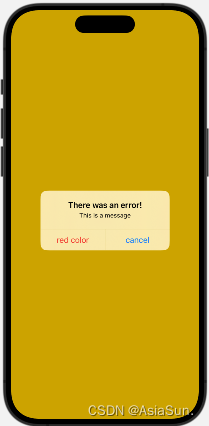
Actionsheet
import SwiftUI
struct ActionsheetBootcamp: View {
@State var isPresented: Bool = false
@State var actionSheetOption: ActionSheetOptions = .isOtherPost
enum ActionSheetOptions {
case isMyPost
case isOtherPost
}
var body: some View {
VStack {
HStack {
Circle()
.frame(width: 30, height: 30)
Text("userNane")
Spacer()
Button(action: {
actionSheetOption = .isMyPost
isPresented.toggle()
}, label: {
Image(systemName: "ellipsis")
})
}
Rectangle()
.frame(width: 370, height: 300)
.cornerRadius(10)
}
.padding(10)
.actionSheet(isPresented: $isPresented, content: {
let button1: ActionSheet.Button = .cancel(Text("取消"))
let button2: ActionSheet.Button = .destructive(Text("删除"))
let button3: ActionSheet.Button = .default(Text("默认"))
var otherButtonsArray = [button1]
var myButtonsArray = [button1, button2, button3]
return ActionSheet(title: Text("标题"),
message: Text("消息"),
buttons: actionSheetOption == .isMyPost ? myButtonsArray : otherButtonsArray
)
})
}
}
#Preview {
ActionsheetBootcamp()
}

ContextMenu
import SwiftUI
struct ContextMenuBootcamp: View {
@State var backgroundColor: Color = Color.blue
var body: some View {
VStack(alignment: .leading){
Image(systemName: "house")
.font(.largeTitle)
Text("SwiftUI Thinking")
.font(.title2)
Text("How to use Context Menu")
.font(.title3)
}
.foregroundStyle(.white)
.padding(30)
.background(backgroundColor)
.cornerRadius(30)
///长按,而不是点按
.contextMenu(menuItems: {
Button(action: {
backgroundColor = Color.red
}, label: {
Label("标题1", systemImage: "flame.fill")
})
Button(action: {
backgroundColor = Color.green
}, label: {
Text("标题2")
})
Button(action: {
backgroundColor = Color.yellow
}, label: {
Text("标题2")
Image(systemName: "heart.fill")
})
})
}
}
#Preview {
ContextMenuBootcamp()
}

TextField
import SwiftUI
struct TextfieldBootcamp: View {
@State var textFieldString: String = ""
@State var stringArray: [String] = []
var body: some View {
NavigationView{
VStack(alignment: .leading){
TextField("请输入文字", text: $textFieldString)
.padding()
.background(.gray.opacity(0.5))
.foregroundStyle(.red)
.cornerRadius(5.0)
.font(.headline)
Button("Save".uppercased()) {
if isRight() {
saveText()
}
}
.padding()
.frame(maxWidth: .infinity)
.background(isRight() ? .blue : .gray)
.foregroundStyle(.white)
.cornerRadius(5.0)
.disabled(!isRight())
///由于是绑定了stringArray,
///stringArray.append(textFieldString)的时候,stringArray值发生改变,此时,调用这个方法
ForEach(stringArray, id:\.self) { item in
Text(item)
}
Spacer()
}
.padding()
.navigationTitle("标题")
}
}
func saveText(){
stringArray.append(textFieldString)
textFieldString = ""
}
func isRight() -> Bool{
if textFieldString.count >= 3 {
return true
}
return false
}
}
#Preview {
TextfieldBootcamp()
}

这块有点不好理解的地方
比如我先输入123,点击save,则有一个Text(123)
再输入456,点击save,此时,for循环变量,拿出数组的值,而数组有两个元素[“123”, “456”]
应该输出两个Text,即Text(123),Text(456),加上之前的Text(123),此时有:Text(123),Text(123),Text(456)
而实际上,只有Text(123),Text(456)
这是因为:swiftUI的视图是声明式的,在状态改变的时候,重新渲染视图,渲染的内容只有新的部分,即Text(456)
当你在一个数组中添加新的元素时,SwiftUI 会进行视图差异计算,只更新那些真正改变的部分:
- 已存在的元素,不会被删除;视图保持不变,以实现高效复用。
- 新增的元素,会被 SwiftUI 生成新的视图,并插入到视图树中。
TextEditor
import SwiftUI
struct TextEditorBootcamp: View {
@State var textEditorString: String = "占位字"
@State var saveTextString: String = ""
var body: some View {
NavigationView{
VStack{
TextEditor(text: $textEditorString)
///使用这个设置文本框的背景颜色比较好
.overlay(
Color.gray.opacity(0.3).cornerRadius(10)
)
.cornerRadius(10)
.padding(10)
.font(.largeTitle)
.frame(height: 300)
.foregroundStyle(.red)
//这个背景颜色,会将字体一起添加上透明度
// .colorMultiply(.gray.opacity(0.3))
//这个颜色,区域不是文字的背景色
// .background(.gray.opacity(0.3))
Button(action: {
saveTextString = textEditorString
}, label: {
Text("保存")
//先设置frame才生效
.frame(maxWidth: .infinity, minHeight: 50)
.background(.blue)
.foregroundStyle(.white)
.cornerRadius(10)
.padding(10)
//这里设置,按钮大小是对的,但是颜色值等不生效,因为是根据顺序渲染的
// .frame(maxWidth: .infinity)
})
Text(saveTextString)
Spacer()
}
.navigationTitle("导航标题")
}
}
}
#Preview {
TextEditorBootcamp()
}

Toggle
import SwiftUI
struct ToggleBootcamp: View {
@State var toggleState: Bool = false
var body: some View {
VStack {
Text("按钮状态:\(toggleState)")
.font(.largeTitle)
Toggle(isOn: $toggleState, label: {
Text("改变按钮状态:")
})
.toggleStyle(SwitchToggleStyle(tint: .purple))
.padding(.horizontal, 100)
Spacer()
}
}
}
#Preview {
ToggleBootcamp()
}

Picker
import SwiftUI
struct PickerBootcamp: View {
@State var selection1: String = ""
@State var selection2: String = ""
@State var selection3: String = ""
let filterOptions: [String] = [
"Most Recent", "Most Popular", "Most Linked"
]
//只对segment样式的picker起作用
init(){
UISegmentedControl.appearance().selectedSegmentTintColor = UIColor.red
let attrubutes: [NSAttributedString.Key : Any] = [
.foregroundColor: UIColor.white
]
UISegmentedControl.appearance().setTitleTextAttributes(attrubutes, for: .selected)
}
var body: some View {
NavigationView{
VStack{
Text("pick1选中的是:" + selection1)
Picker(selection: $selection1) {
ForEach(18...100, id: \.self) { item in
//tag不能少,因为text只是显示,tag才是给上面selection使用的
Text("\(item)").tag("\(item)")
}
} label: {
Text("Picker")
}
//样式
.pickerStyle(.wheel)
//分割线
Divider()
Text("pick2选中的是:" + selection2)
Picker(selection: $selection2) {
ForEach(filterOptions, id: \.self) { item in
HStack{
Text("\(item)")
Image(systemName: "heart")
}
.tag(item)
}
} label: {
Text("Picker2")
.font(.headline)
.foregroundStyle(.white)
.padding()
.backgroundStyle(Color.blue)
}
.pickerStyle(.menu)
Spacer()
//分割线
Divider()
Spacer()
Text("pick3选中的是:" + selection3)
Picker(selection: $selection3) {
ForEach(filterOptions, id: \.self) { item in
//tag不能少,因为text只是显示,tag才是给上面selection使用的
Text("\(item)").tag(item)
}
} label: {
Text("Picker3")
}
.pickerStyle(.segmented)
Spacer()
}
.navigationTitle("导航栏")
}
}
}
#Preview {
PickerBootcamp()
}

ColorPicker
import SwiftUI
struct ColorPickerBootcamp: View {
@State var backgroundColor: Color = .green
var body: some View {
ZStack{
backgroundColor.ignoresSafeArea(.all)
ColorPicker("颜色选择器", selection: $backgroundColor, supportsOpacity: true)
.padding()
.background(.black)
.foregroundColor(.white)
.cornerRadius(10)
.padding(30)
}
}
}
#Preview {
ColorPickerBootcamp()
}

DatePicker
import SwiftUI
struct DatePickerBootcamp: View {
@State var selectedDate: Date = Date()
let startingDate: Date = Calendar.current.date(from: DateComponents(year: 2018)) ?? Date()
let endingDate: Date = Calendar.current.date(from: DateComponents(year: 2038)) ?? Date()
//设置输出的日期格式
var dateFormatter: DateFormatter {
let formatter = DateFormatter()
formatter.dateStyle = .short
formatter.timeStyle = .short
return formatter
}
var body: some View {
VStack{
HStack{
Text("选中的日期是:")
Text(dateFormatter.string(from: selectedDate))
.foregroundStyle(.green)
}
DatePicker("日期选择器1", selection: $selectedDate)
.datePickerStyle(CompactDatePickerStyle())//默认CompactDatePickerStyle
//displayedComponents可以具体要日、时、分?
DatePicker("日期选择器2", selection: $selectedDate, displayedComponents: [.date, .hourAndMinute])
.datePickerStyle(GraphicalDatePickerStyle())//展开样式
//in 可以设置时间的起止日期
DatePicker("日期选择3", selection: $selectedDate, in: startingDate...endingDate, displayedComponents: [.date])
.datePickerStyle(WheelDatePickerStyle())
}
.accentColor(Color.red)
}
}
#Preview {
DatePickerBootcamp()
}

![[图解]SysML和EA建模住宅安全系统-13-时间图](https://i-blog.csdnimg.cn/direct/5d8362ddb4234ba0a9eb214f1ae41a8d.png)